ZSA Voyager has arrived!

After experiencing some reliability issues between my Corne keyboards and my Macbook (but no issues using them with my Linux workstation), I decided to invest in a Voyager keyboard from ZSA .
There were a couple of decisions to be made when placing the order.
Firstly the color. I opted for black instead of white, as I thought the white keys could start to look a little grubby after some extended use.
The next decision was a bit harder. What type of switches should I get? My Corne keyboards both have Choc Brown tactile switches, and I could easily put them in the Voyager if I wanted to try them out. So, I decided to order something different. The noisy clicks of the Choc White switches didn’t sound too appealing, so I was tossing up between the Choc Reds and the Choc Red Pros. In the end I went with the slightly heavier Choc Reds, as I was worried that the lighter Choc Red Pros could be a bit frustrating to type on with false activations, especially when trying to learn the ISRT keyboard layout.
The final decision was which keycaps to choose. The US-locale keycaps looked very busy, and my intention was to use layers for numbers and symbols, so I ruled out those keycaps fairly quickly. This meant it was down to the international keycaps versus the blank keycaps.
The benefit of the international keycaps is that if your hands are not in a proper touch-typing position, then you can look at the keys to type something without the mental strain of trying to recall the key positions from conscious memory. However, the legends are still quite visually noisy, and to discourage “cheating” while learning to touch-type on ISRT, I eventually settled on the minimalistic cool-looking blank keycaps. This was probably the hardest of the decisions, as while switches can easily be swapped out, extra Voyager keycaps cannot be ordered separately should you change your mind.
Within less than a week of ordering the Voyager, I had it in my hands. It is very nicely packaged, with extra switches and keycaps and a tool to help you change them out.
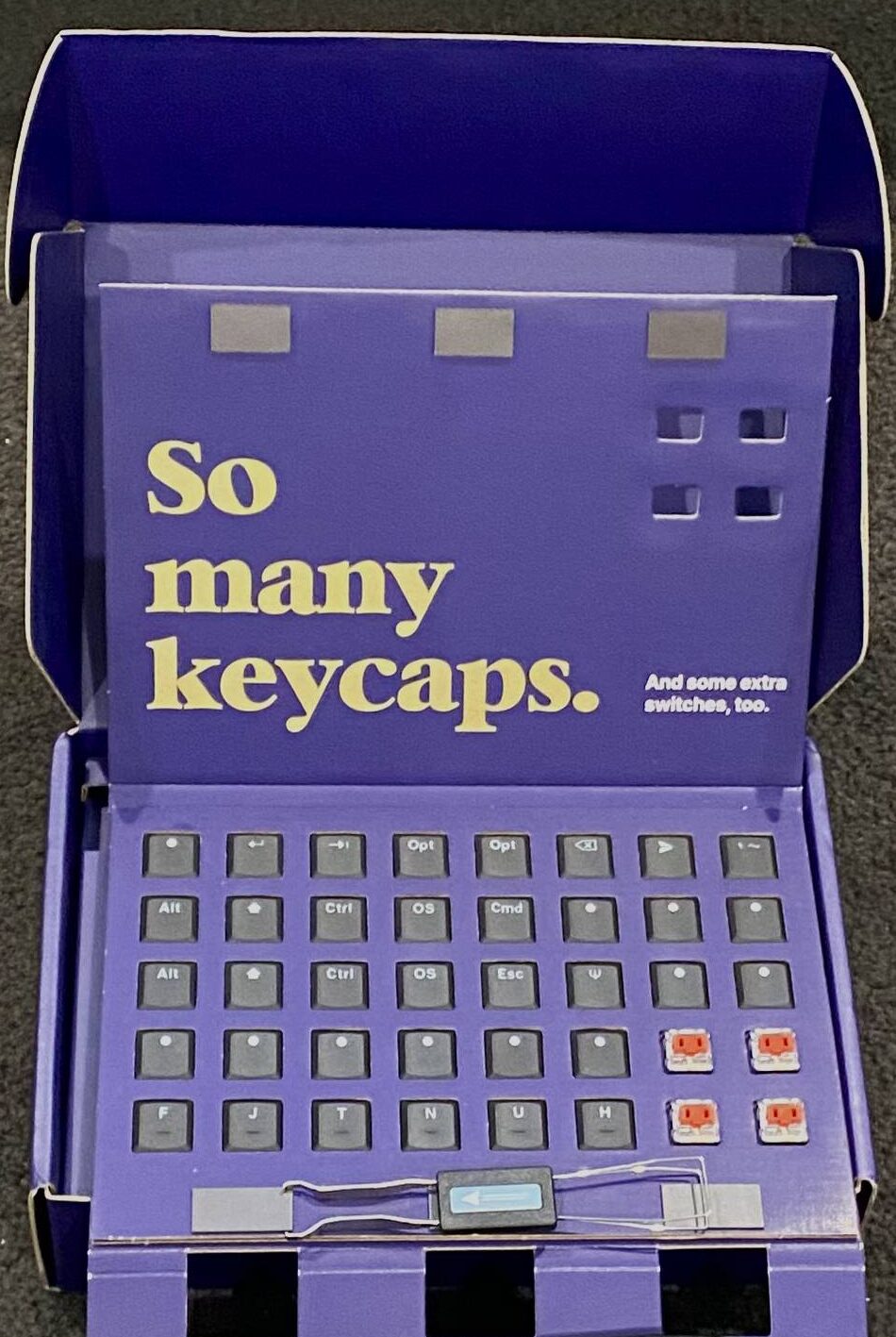
I replaced the “t” and “n” blank home keys with keycaps that have a “bump” to help you find the homerow quickly by feel. I also replaced the small inner thumb keys with “Space” and “Cmd” keycaps and left all the remaining keycaps blank.
I couldn’t use the keyboard straight away though, as I wasn’t familiar with the default layout, and the blank keycaps didn’t provide any clues. The next step was therefore to implement in the Voyager the familiar ISRT layout I have been using with my Corne keyboards. The Oryx online configuration tool made this very easy. It was a little more fiddly than the Vial GUI I was using with the Cornes, but is ultimately more powerful than Vial, implements version control, and allows keymaps to be easily shared without needing to spend a lot of time documenting the layout.
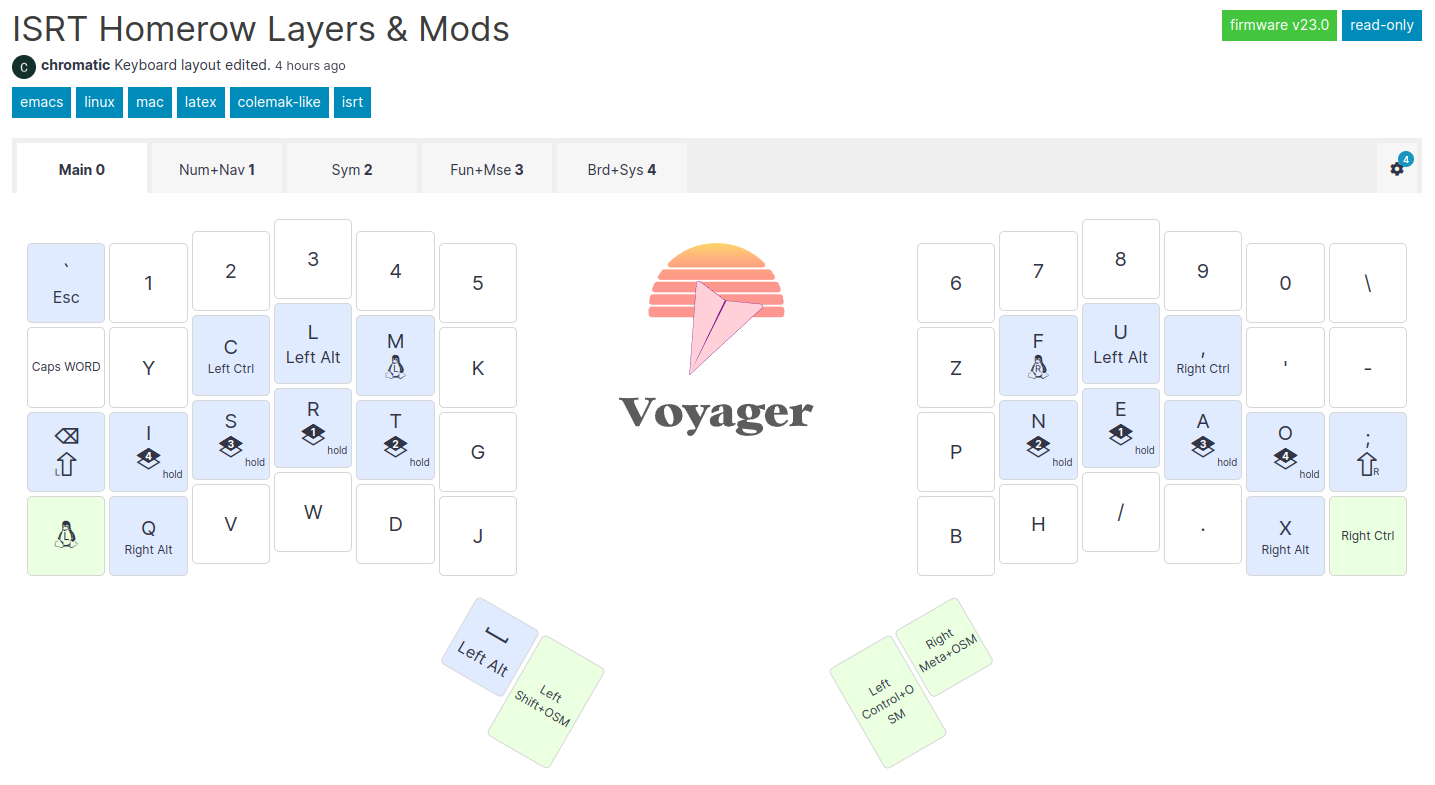
There is a link to my Oryx layout here , and I talk a bit about this layout in previous posts on ISRT and Home Row Layers . I have tried to align the Voyager and Corne layouts, making use of the outer pinky column where it is available while still making it usable on the Corne mini 5×3 configuration.
So, now that the keyboard was usable, what was it like to type on?
I have to say, I am loving these Choc Red switches! They are so buttery-smooth compared to the Choc Browns, I think I am going to order some for one of my Corne keyboards. I’m also considering whether I should also order some lighter gauge switches to compare.
In the meantime, I will keep working on building typing speed on my ISRT layout. It is slow progress, but I am getting more and more comfortable with it as I use it for my daily work.